How to install the product
How to add the product to your website
Mikko Seppä
Last Update 10 bulan yang lalu
Congratulations on creating your product! 🎉
To make it available for purchase, follow the instructions below.
Preconditions:
- You have installed HeadQ code snippet to your website
- You have successfully created a product
- You have assigned a tax rule to your product
Product Installation Options:
You can decide if you want your customers be able to buy the product directly from your website OR let them request a quote through the Quote Cart.
Buy: To enable customers to purchase the product directly, copy the Buy -link and use it as the call-to-action link on your product page.
Request a Quote: If you prefer to provide a quote for the product, copy the Request a quote -link and update the call-to-action link on your product page.
Make your product page more versatile by incorporating two buttons that give customers the choice to either make a purchase or request a quote. This is particularly advantageous for customers interested in buying larger quantities of your product, as they can expect discounted prices. Consider adding a text that informs customers that if they are interested in purchasing more than XX pieces/units, they can request a quote.
Product Installation Guide
1. Copy the appropriate link from the options below:
Buy: Copy the provided link to add the product directly to the shopping cart.
Request a Quote: Copy the provided link to add the product to the quote cart.
You can use both simultaneously on your site. Some products may be available for purchase (Buy link), while others may be behind a request for a quote (Request a Quote).
2. Update the call-to-action link on your product page:
On your CMS, navigate to the product page where you want to sell the product.
Replace the existing call-to-action link with the copied link that corresponds to your desired selling method (Buy or Request a Quote).
By updating the call-to-action link, you'll ensure that customers can easily proceed with the desired purchasing method.
How "add to cart" works?
When user clicks the Buy or Request a quote -link, HeadQ opens a modal on top of the page by using the anchor link. When you are installing the product, you are asked about the product page URL. This is to make sure the product layer is triggered on top of that specific product page.
In some cases, you don't have a unique product page (e.g you have a product listing page). You can trigger the buying / quote request process from any page, by copying everything that appears after the # character in the URL, and then append it to the page URL to add the product to the cart.
If you are using HubSpot CMS we recommend you to use the short version of the link, example below.
For example: #/shopping-cart/product-1
Please note that it's essential to keep the call-to-action link updated based on your preferred selling method. This will help streamline the purchasing process and provide a seamless experience for your customers.
If you have any questions or need further assistance with the product installation process, please don't hesitate to reach out to our support team.
We're here to help you succeed in selling your products effectively.
Alternative Method to Install a Product
For detailed instructions on using this method, please look at the separate guide here.