Creating/editing/deleting a product
How to create/edit/delete a product in HeadQ
Mikko Seppä
Last Update hace 2 años
New product
To create a new product, click "New Product" button on the Products page. Note that you can also create a new product in CPQ. Read more about CPQ.

Layer opens up, where you are asked to fill in the product information:
- Product name
- Product description
- Product image
- Category
- External ID
- Pricing
- Unit
- Tax rules
- Options
- Product links
Please note that your subscription package might have limitations to how many active products you can have.
Product name
The product name is the name that is visible to the customer.
Product description
The product description field is visible to the customer, explaining your product in detail.
Product image
Upload a product image.
Aspect Ratio: 5:3
The recommended image size is at least 600 (width) x 360 (height) pixels.
File type: PNG, jpg/jpeg, SVG, GIF
Small, low-resolution photos may appear in a low-quality.
A thumbnail version of this image is automatically generated and shown on the checkout process and in the email communication (e.g order confirmation).
Category
You can assign products to product categories and view the categories in HeadQ. Categories are an easy way to group your products to the way you want.
Product categories are not visible to the end customer.
External ID
You can use an external ID to map your products between two or more systems.
Pricing
- Fixed: Fixed price
- Volume: Volume pricing with price tiers
- Pay-per-use: Usage based frame agreement
- Subscription: Recurring payment over time period
You can read more about pricing types and how to use them.
Unit
How is this product quantified.
If you're selling consulting hours, then unit would be "hours". If you're selling anything that is purchased in units, then Quantity.
Quantity selector enabled toggle lets your customer purchase in quantity. If your product can be purchased only one time, disable the quantity selector.
Tax rules
As an online merchant, it is important for you to collect taxes from your customers. The specific type of tax (such as sales tax in US, VAT in EU, or GST in Australia) will depend on the customer's location. You will need to periodically send the collected tax amounts to the relevant tax authorities.
To ensure accurate tax calculations, you can assign an existing tax rule to each product you sell. These tax rules help determine the correct tax amount based on the customer's region. You have the option to manually set up your online store's configuration so that it can calculate tax rates for different regions, zones, and countries.
Product options
If you sell products that come in different colors/sizes/etc, you can list them as one base product with options.
With the help of product options, you can also offer extras (like warranty, service deals, support, and other relevant products).
Product options are a great way to add price modifiers to increase or decrease product prices based on the configuration (selected options).
The following option types are available:
Single choice: Only one choice can be selected at a time
Multiple choice: One or more options can be selected simultaneously
Dropdown: Dropdown with autocomplete search. Ideal for more than 7 choices
Image grid: Only one choice can be selected at a time
Read more about the product options here.
Product links
Product links are a great way to deliver product-related content (e.g user manuals, ebooks etc) to your buyer with the purchase. Product links are displayed on the Order confirmation page.
Product links can be used e.g
- User manuals
- Installation guides
- Product specific agreements/terms
- Links to digital downloads
- Mail to -link for customer to send any material to you
Read more about creating and editing a product links
How to edit/delete/duplicate a product
You can edit a product by clicking the three dots of any product in the product list view. Select edit and you can do the changes to the product you want.
You can delete a product from the product list, by clicking the three dots and selecting delete. You can also delete a product by selecting a product and
You can duplicate a product from the product list, by clicking the three dots and selecting duplicate.