CPQ (quoting tool)
How to create a new quote
Paavo Laaksonen
Last Update há um ano
Available with any of the following subscriptions: Growth, Scale
To access the quoting tool in HeadQ, simply follow these steps from the Sales menu. You have three convenient ways to initiate the creation of a new quote:
- Click the 'New Quote' button to start a fresh quote.
- Open a received request for quote (RFQ) and convert it into a quote.
- Open a lead and convert it into a quote.

In the draft stage, you have several options for editing your quote:
- Rename the quote to suit your needs.
- Apply either percentage or fixed discounts to the line items.
- Add new line items to the quote.
- Modify or change the quote recipient and their details.
- Adjust or change the recipient's company information.
- Update or change the address details, including shipping and billing information.
- owner
- add comments for the buyer
- provide contact references
- set terms
- add discount coupons
- add the quote expiration date

Before finalizing your quote, preview it using the 'Preview' button. Once you're satisfied with your quote, click 'Done editing.' To share the completed quote with your customer, you can either send it directly via your email client or provide a link within another communication or document. You can just obtain the quote link by clicking the 'Link to quote' button.
You can revisit and edit your quote anytime by clicking 'Edit quote.'

Customers can remove optional items in the quote (1.) and request modifications to the quote (2.). If a customer requests changes, the quote's status changes to 'Request for Modification,' and a message is sent to the quote owner regarding the modification request.

Once the customer is satisfied with the quote, they can purchase the services by clicking the 'Order' button. This action leads them to the standard checkout process, where their details are already pre-filled, streamlining the purchase experience.