Product variations
How to create product variations
Paavo Laaksonen
Last Update één jaar geleden
Precondition: To use product variations, you must first have product options set up. Variations are generated based on product options.
Product variations are valuable when selling online because they offer customers choices and customization options. This flexibility allows businesses to cater to diverse customer preferences and needs, enhancing the overall shopping experience. It can increase sales, customer satisfaction, and a competitive edge in the e-commerce market.
In HeadQ if you sell products that come in different colors/sizes/etc, you can create a new unique set as variation with its own image, inventory, and prices. You can autogenerate variations or do it manually.

Preconditions:
- You have successfully created a product
- You have assigned a tax rule to your product
- You have successfully created product options for the product
Creating Product variations
How to Create Product Variations
Product variations can help you offer different options for your customers, making their shopping experience more convenient and tailored to their preferences. Follow these steps to create product variations for your items:
Step 1: Select the Product for Variations
Begin by choosing the product for which you want to create variations. This should be the product that comes in different versions, such as varying sizes, colors, or other customizable options.
Step 2: Navigate to the Variations Tab
Once you've selected your product, go to the "Variations" tab in your product. This is where you'll manage and create variations.
Step 3: Create Variations
You have two options for creating variations:
Option A: Manual Creation
- If you prefer to create variations manually, click the "New variation".
- You will then be prompted to enter the details for each variation's relevant options.
- Repeat this process for each variation you want to offer.
Option B: Automatic Generation
- For a quicker way to create variations, choose the "Auto-generate Variations" option.
- The system will automatically generate variations based on the product's options.
- Review the generated variations to ensure accuracy and make any necessary adjustments.

How to Edit Product Variations
If you need to make changes to an existing variation, follow these steps:
Step 1: Select the Variation to Edit
Begin by accessing the product with the variation you want to edit. Select the specific variation you wish to modify from the variations tab.
Step 2: Name the Variation
Give the variation a clear and descriptive name that accurately represents your editing option. This name helps both you and your customers identify the specific variation easily.
Step 3: Select the Options for the Variation
Specify the options that apply to the variation. For example, if the variation relates to color, make sure to select the correct color option from your predefined list.
Step 4: Edit the Variation's Price (if applicable)
If the variation has a different price than the base product, update the price to reflect the correct cost. Ensure accuracy to avoid any pricing discrepancies.
Step 5: Edit SKU and Inventory
Each variation should have a unique SKU (Stock Keeping Unit) for tracking and inventory management. Edit the SKU number and adjust the inventory to reflect the current stock availability for that variation. Read more about how to use the inventory.