Create product links
How to create/edit/delete product links
Mikko Seppä
Last Update 2 jaar geleden
Product links
Product links are a great way to deliver product-related content (e.g user manuals, ebooks etc) to your buyer with the purchase. Product links are displayed on the Order confirmation page.
Product links can be used e.g
- User manuals
- Installation guides
- Product-specific agreements/terms
- Links to digital downloads
- Mail to -link for customer to send any material to you
How to create Product links
Navigate to Product you want to add your product links to.
From product view, click the edit icon in the "Product links" section


To add an existing product link, simply select the link from the list you want to attach to this product
To create a new product link, click the "+" icon on the upper right-hand side
For the new product link, fill in the required information.
Name: this is the name of your product link
Description: longer description of what the link is (optional)
Image: Image to illustrate the link (optional)
CTA: Call to action button text, e.g download. (optional)
Link: add the link to your file OR upload your document.
Once you've filled in all the required information, click Create.

After creating your product link, it appears in the Product links section.
Please note that you can customize the Title and introduction text of the product links section that appears in the Order confirmation page.
Just fill in the Title and Introduction text.

This is how your product link appears in the order confirmation page (this example doesn't have an image)

This is how your product link appears if it has an image

Please note that a product can have multiple product links. Just create the links and assign them to the product.
Edit / remove a product link
You can edit / remove a product link from the Product links section, clicking the three dots.