Setting up notification emails
How to set up notification emails
Paavo Laaksonen
Last Update a year ago
Email address configuration is an essential feature in the system settings because it enables reliable and effective communication with both customers and internal stakeholders. By specifying the appropriate email addresses, you can ensure that emails sent to customers come from the company the customer made the purchase.
Designating a specific email address for customer communication allows for two-way communication, ensuring that you receive and can respond to any customer inquiries or feedback. On the other hand, setting an email address for internal messages enables efficient internal communication, ensuring that important notifications and updates reach the relevant personnel promptly. If you don't specify a customer email address results in emails being sent on behalf of the system, preventing you from receiving potential replies or responses from customers. Also, if you don't specify your internal email address, you won't receive notifications of new orders or RFQs. Overall, proper email address configuration plays a crucial role in establishing seamless communication channels, fostering customer relationships, and facilitating smooth business operations.
How to set up notifications emails
- Open the system settings
- Locate the Email settings
- Click "Edit" to specify the email addresses and DNS records

- Enter the desired email addresses for customer communication and internal messages
- Save the changes
- Once saved, the system will generate DNS records for your email domain
- Access your email system administration panel or contact your system administrator
- Provide them with the generated DNS records
- Instruct your system administrator to configure the DNS records in your email system
- Once the DNS records are properly configured, your email system will send messages from the specified email addresses
- You can now communicate with customers using the designated email address, and internal messages will be directed to the appropriate recipients
If you need assistance with the DNS record setup or have any questions, you can either copy the generated information or send it directly to your system administrator for further assistance and implementation.

Once the DNS records have been successfully configured, the status field in the settings will be updated with a corresponding indication. This status indication confirms that the DNS records have been properly set up and are functioning correctly. It serves as a verification that messages sent from the designated email addresses will be routed correctly and ensures seamless communication with customers.

SPF & DKIM
HeadQ uses Sendgrid for all email communication.
When you complete updating the DNS records (CNAME records), automated security is enabled by default. Automated security handles your SPF and DKIM records for you.
You can learn more about this in Sendgrid's website