Setting up Payment methods
How to set up and edit payment methods
Paavo Laaksonen
Last Update één jaar geleden
In HeadQ, you can choose which payment methods you use. You can either accept orders without allowing customers to select a payment method or offer specific payment options. Currently, we support payments through Stripe and invoices. Additionally, you can configure the settings to require customers to choose a payment method during checkout or omit the payment method selection altogether, allowing you to accept orders without payment information. Depending on your chosen settings, the checkout process will be modified accordingly to accommodate the available options.
Having the ability to choose from different payment methods offers several benefits. First, it enhances customer convenience by allowing them to use their preferred payment method. Some customers prefer paying with a credit card, while others prefer invoicing. By offering multiple payment options, you cater to a wider range of customer preferences, increasing the likelihood of completing a purchase.
How to set up payment methods
To select different payment methods, follow these steps:
- Go to the settings menu and locate the "Payment" section.
- You will find a list of available payment methods.
- Select the payment methods you want to offer your customers.
- You edit the existing payment methods or add new payment methods.
- If you don't select any payment method (which is possible), the system will not ask for a payment method, and you will only receive orders without payment information.

Adding or editing payment methods:
1. Add a new payment method if you want to accept payments through Stripe or add a new manual payment method (e.g., cash on delivery, etc.).
2. If you use Stripe for payments (Cards, MobilePay, Klarna etc.), you must create a Stripe account separately and integrate it with your system. The configuration and settings related to payments are managed within Stripe. You can find instructions on how to set up and integrate Stripe by following the provided link. Please note that HeadQ does not support recurring payments through Stripe.


Checkout experience varies depending on the selected options:
- Customers will see a payment selection screen during checkout if you offer multiple payment methods. They can choose their preferred payment method from the available options, such as a credit card or invoice.
- If you have only enabled a single payment method, such as card payments through Stripe, customers will be directed to the payment page where they can enter their card details securely.
- Customers will proceed directly to the order confirmation page without providing any payment information if you have decided not to ask for a payment method during checkout. In this case, they must complete the payment through an alternative method or offline arrangement, as specified in your terms and conditions.
Differences between checkout
Credit card and invoice selected

Only credit card or invoice selected (customer will see invoice, like in the picture or card payment)

If no payment method is selected and the customer proceeds directly to order submission after providing their contact information, it means that the checkout process skips the payment page altogether. In this case, the customer's order is submitted without collecting payment information online. The payment arrangement or method will be determined separately, as outlined in your terms and conditions, or through offline communication with the customer. It's important to clearly communicate this process to customers to avoid any misunderstandings regarding payment expectations.