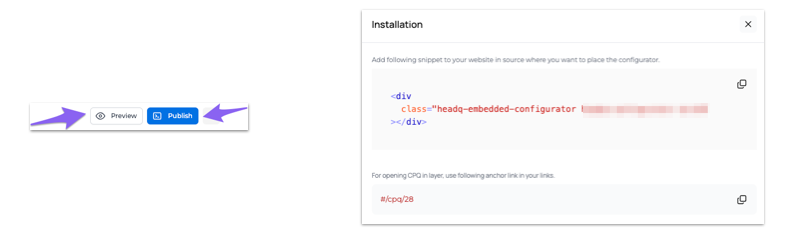Product configurator (CPQ)
How to create a product configurator
Paavo Laaksonen
Last Update bir il əvvəl
The product configurator is a valuable tool for both customers and companies. It allows customers to build their desired product or service and receive an instant price quote, giving them control and transparency in purchasing decisions. This improves the buying experience and eliminates the need for lengthy quote requests or negotiations. Additionally, the configurator is a powerful sales and lead generation tool for the company, capturing customer interest and generating potential sales opportunities. Its customization and scalability make it adaptable to different product offerings and market dynamics. In summary, the product pricing configurator empowers customers, streamlines the buying process, and provides sales and lead generation benefits for the selling company.
How to create a new product configurator
A product pricing configurator can be a single-product or multi-product configurator. Products are essential parts of the configurator. You can build a new product with its options while building the configurator, or you can use existing products and options.
Different types of configurator:
- Visual configurator
- Multi-Page configurator
- Single-Page configurator
You can always change the type of configurator from the configurator design settings.
1. Navigate to the CPQ:s
2. Create a new CPQ
3. Give the name of the configurator (internal) and select the type of configurator you want to create. You can always edit these selections later from the configurator.
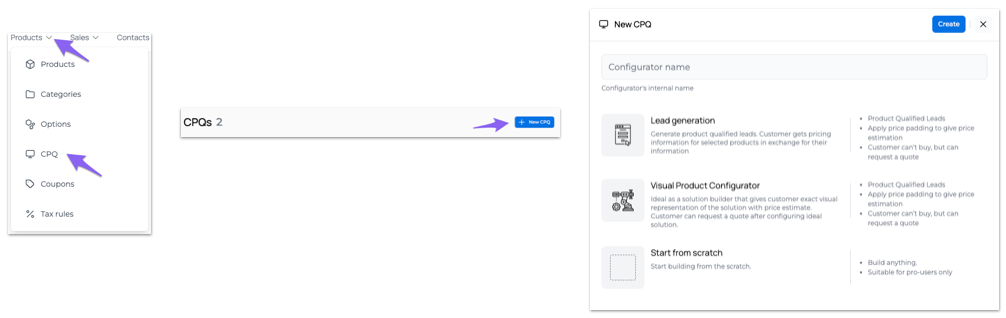
Building the configurator
When initiating the construction of a new product configurator, you have the option to either utilize an existing product or create a new one simultaneously. Just so you know, if you opt to use an existing product already in use elsewhere, any modifications made to the product will have a global impact, affecting all places where the product is currently employed.
If you chose an existing product, easily add text or modify the product itself. If you're creating a new product, select the product, and add related options and images. Finally, decide if the product is available for purchase (checkout) or for a quote request. If you choose a quote request, determine whether you want to provide an exact price, a price range, or a visual representation of the price.
Basic settings
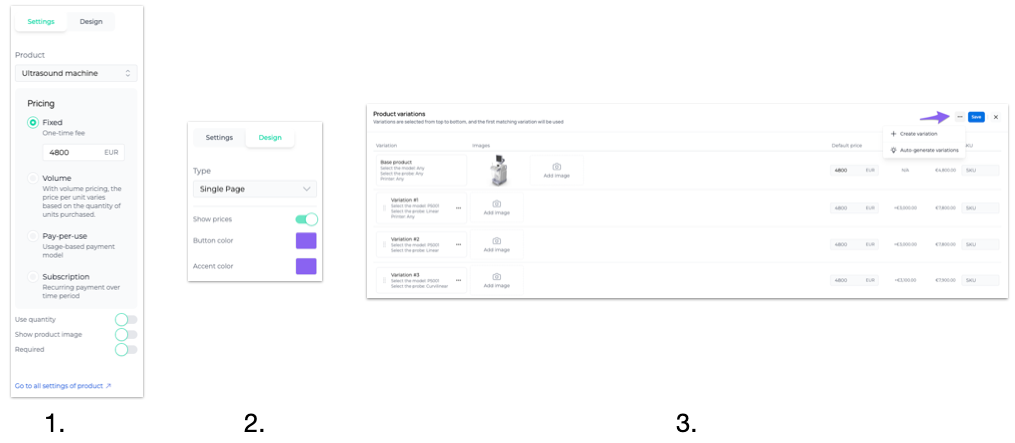
- Basic product settings
- Design settings. From here you can select the type of the configurator
- Product variations and images. Create product variations and add images. In accordance with selections, the images will change. If there is no image available for a particular choice, the default product image will be displayed
Preview and Publishing the configurator
Unlock the full potential of your product configurator by utilizing the "Preview" button for a sneak peek. The preview functionality is fully operational, allowing you to test features and visualize your configured product.
Once satisfied with your configuration masterpiece, take it live with the "Publish" button. Here, you have the flexibility to choose whether to embed the configurator seamlessly into your pages using a snippet or opt for a layered pop-up effect, similar to the preview experience.